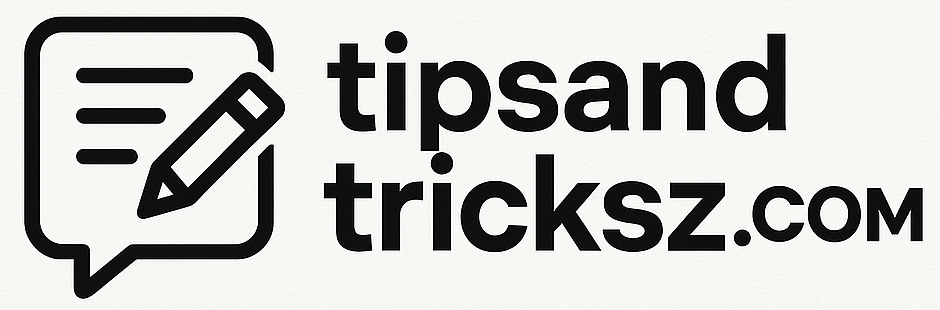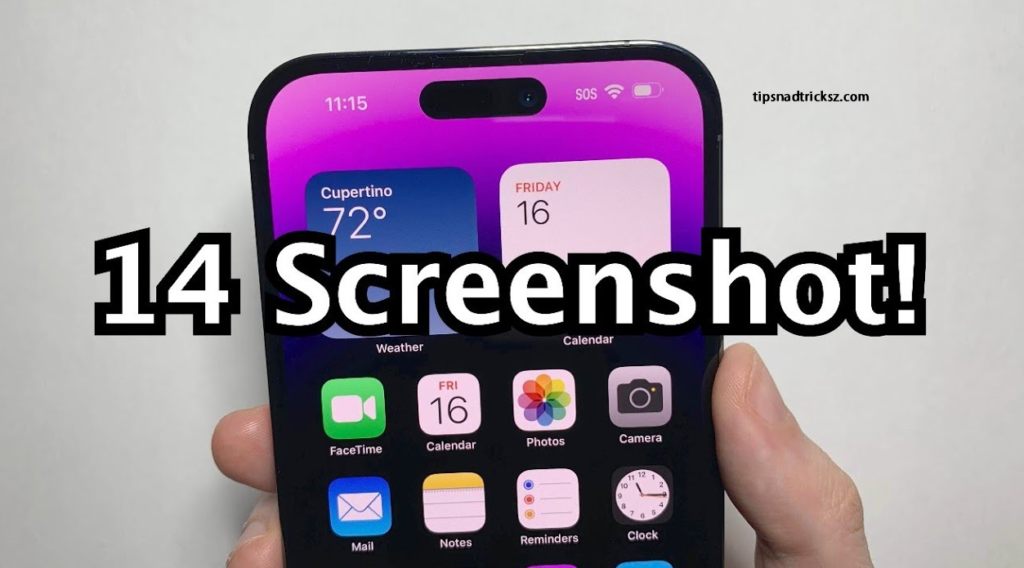Screenshots have become an essential part of users’ lives. All users have different reasons for using this feature, but the common thing is that it has become their necessity. Are you searching for a variety of ways for capturing your iPhone 14 Pro display? You visited the right article, as I’ll mention many procedures for taking a screenshot. So read till the end to learn it all.
Which are the different procedures?
Have an iPhone 14 and ready to learn the different procedures of capturing the display? Let’s dive into all the methods in detail-
Key combinations
There is one key combination method that most people use to take a screenshot. It is the simplest and easiest way to capture your device’s screen. The key combination methods just require one step to get your work done. Wondering which is the key combination? Read further-
Volume up and side button
Both these keys are given on the left and right sides, respectively. So hold both for a few seconds and then release.
That’s all.
Assistive touch
Nowadays, many iPhone users use the assistive touch feature, and some want to use this. But the question is, how can you use this? Well, the answer is that you need to turn it on first and only you will be able to use it because the probability that it is not already enabled is high.
This feature doesn’t let you use any keys on your mobile. It is the perfect option for those who face issues in holding the keys at the same time. Even some users believe that if they use the keys frequently, they will stop working after some time.
Are you one of those users? Or want to use this feature just like that? No matter who you are, you can use this feature if you have an iPhone 14 Pro. But how?
- First of all, look at your screen. Is there any circular bar appearing? If yes, you can directly use it. But if not, then you are required to turn this on first. But how can you turn this on?
- Get into the accessibility feature of your device by moving to the settings.
- Now, enter the “touch” area.
- The assistive touch feature is mentioned there; enable it.
Now, let’s move to how you can use this practice.
- Click on the circular bar that you’ve added to your screen.
- Once you click on it, many functions will appear in front of you.
- Smash on “screenshot”, and hurrah..! It’s done.
But there are incidents where users don’t find the screenshot option in the assistive touch menu. So, in this case, you can go to “customize top level menu” in settings. After this, remove any feature and add a screenshot in place of it.
Back tapping
Isn’t it amazing that you just need to tap two or three times at the back of your mobile, and the screenshot will automatically be taken? The iPhone 14 Pro have a back tap feature in which the users can perform various functions by tapping on the back.
But let me inform you that this feature might not have already been turned on. So turn it on first and then only you can enjoy it.
How can you turn the back feature on?
It’s simple-
- Head on to the accessibility feature provided in the settings.
- Now, it’s time to go to the “touch” feature.
- Activate the back tap option.
- Select the actions you want to do with double or triple tapping at the back.
All set..!!
- Siri
Siri is similar to Google Assistant in androids. You can command Siri to do activities on your device, and it will follow it.
But let me tell you that you need to add your voice to Siri so that it can recognize you.
Now, let’s come to the steps you need to follow-
- Say “hey Siri,” and then command it to take a screenshot on your mobile. That’s all. You don’t even need to use your hands in this method.
- Third-party apps.
It’s not an in-built option which means that Apple doesn’t provide you with this. You have to create this option on your own. How?
- Enter the app store and then search for apps that can help you capture your display on iPhone 14.
- Download whichever you find great to use.
After downloading, open it and set it so you can easily use it.
Additional information
Some more important information that you should know about screenshots is-
How can you be sure that the screenshot is taken?
There are two things that can tell you-
- Camera shuttering sound – it will come if you take a screenshot but only if your iPhone 14 isn’t muted.
- The screenshot image will appear in the top corner area. However, it will disappear after a few seconds.
Where are screenshots saved in iPhone 14?
Once you take a screenshot, it will automatically be saved in the photos application. And particularly, it is saved in the screenshot portion of albums. Additionally, you can also find the screenshots in the all photos folder.
Conclusion–
I’ve mentioned five ways that you can follow to take a screenshot on iPhone 14 Pro. I hope you’ve found all the methods useful. Have any questions? Ask me in the comment area to get the answer.
Must Read: How to Screen Record on iPhone 11?