The screenshot is an essential function that millions of people use nowadays. But many people don’t know how to capture their screen, or they just know one or two methods and search for more. So if you are that individual, this article is perfect for you. I’ll mention various ways to help you capture the screen of your iPhone 11 easily. Ready to know all the tracks? Read the article thoroughly.
What are the different methods?
Well, let’s dive thoroughly through the ways of how to take screenshots in iPhone 11-
- Key combinations
It is the oldest and most effortless way people prefer to use for taking screenshots. You are just required to take one step, and your screen will be captured.
- Press the volume up (on the left side) and the side button (on the right side) simultaneously.
Release them after a few seconds, and that’s all.
How can you confirm that the screen is captured?
Once your display is captured, a camera shutter sound will be heard. The screenshot thumbnail will also appear on the top left side.
Note – the camera shuttering sound will only come if your device is not on mute.
- Touch ID and side button
It’s the second key combination that iPhone 11 users can use to take the screenshot. Now let’s get to learn how you can use this.
- Hold the home and side keys for some moments.
- Release once you see the screenshot icon at the top left corner.
Only these two steps are required in this method to get the work done.
- Assistive touch
First of all, enable the assistive touch feature on your iPhone as it is not already turned on.
This feature lets you capture your screen without any key combination. It suits best for those who face problems in simultaneously pressing the keys. Many iPhone users have reported that they get annoyed with key combination methods. The reason is – when they try to take a screenshot, their mobile turns off because they lack to press the keys at the same time.
Even many people believe that pressing the buttons again and again, can lead to improper working of the keys. So for those users also, assistive touch is a great feature.
How can you activate assistive touch?
It’s simple; just follow-
- Turn to the setting and then to “accessibility.”
- Now, choose “touch” (available under the physical and motor option).
- Tap on assistive touch.
- Enable it.
After following these steps, a white dot button will be added to your iphone’s screen.
How can you use the assistive touch to take a screenshot?
- Tap on the white dot. A lot of features will appear in front of you.
- Now, click on the screenshot, and it’s done.
Unable to find the screenshot option in the assistive touch bar? Don’t worry, you can add it-
- via moving to “customize top level menu” from settings.
- Remove any other feature and then tap on “+” to add the screenshot.
- By tapping
Not only this, but iPhone users also have a back tap feature. It allows the users to perform various functions by hitting the back of their device.
How can you enable the back tapping feature?
Follow as I’m instructing-
- Go to the accessibility by entering the settings.
- Now, move to the touch feature and turn on the back tap feature from there.
- Customize the actions that you can perform by tapping twice or thrice at the back of your mobile.
It’s done.!
- Siri
Siri acts as a life-saver in many situations. Want to take a screenshot using Siri?
- Just say “hey Siri,” and then command it whatever you want it to do.
That’s all. Siri will do that.
But before this, add your voice to Siri so that it can react to your commands.
- Downloading applications
Downloading third-party applications is always an option when we talk about taking the screenshot. All the above-detailed methods are in-built methods, but if you don’t want to use any in-built method, downloading apps is the best option you have.
How?
- Go to the app store and then look for such apps.
- Download any that you find worth it.
After this, set the app as it needs to be, and then you can use it.
How can you know if the screenshot is taken on your iPhone 11?
It’s simple; there are two indicators for this-
- Camera shuttering sound will come (if your mobile is not muted).
- A screenshot icon will appear at the top of the screen. If you instantly want this icon to disappear, you need to swipe it manually. Otherwise, it will automatically disappear.
Must Read: How to Screen Record on iPhone 11?
Where are your screenshots saved in iPhone 11?
The screenshots are saved in the photos of your device. So just go to the photos app and look for the screenshots there. There you can also find a separate folder for screenshots which only consists of the screenshots you have taken.
Conclusion–
All the above mentioned are the ways that you can use for capturing your iPhone 11 screen. I hope now you got all, but in case of any doubts, the comment area is for you. Ask me there..!!
Must Read: How to Screenshot on HP Computer

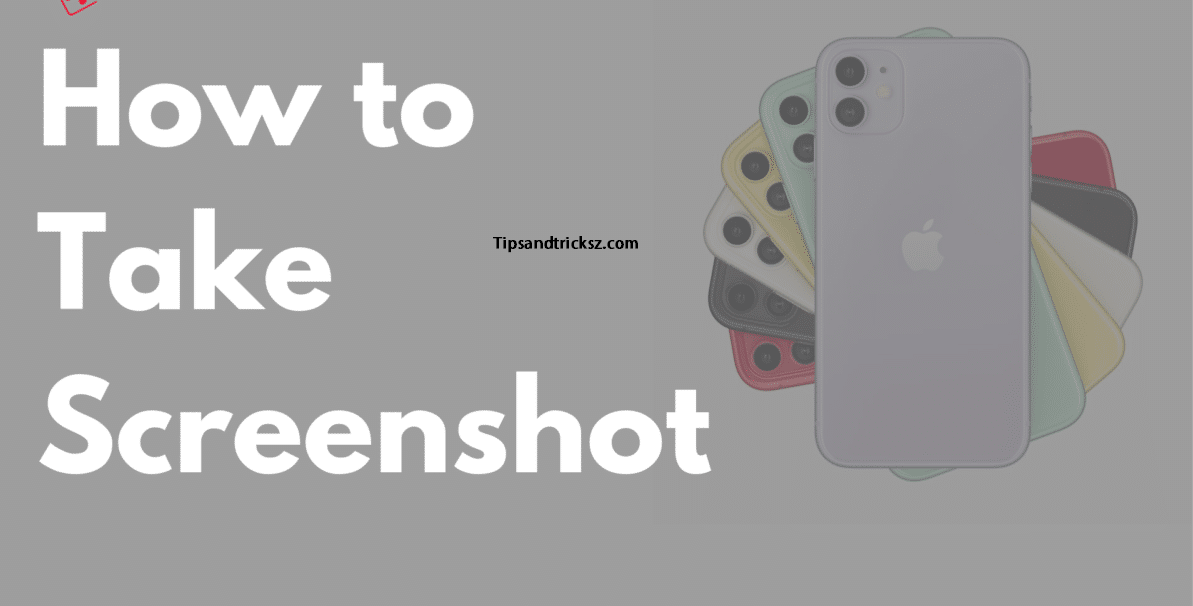



Simply want to say your article is as surprising.
The clearness in your post is just great and i can assume you’re an expert on this subject.
Well with your permission let me to grab your feed to keep updated
with forthcoming post. Thanks a million and please keep up the enjoyable work.
Great postings. Cheers!
casino en ligne France
Regards, Ample forum posts.
casino en ligne
Regards. Very good information.
meilleur casino en ligne
Position certainly used..
casino en ligne fiable
Nicely put. Regards.
meilleur casino en ligne
You actually expressed that superbly!
meilleur casino en ligne
Truly a good deal of awesome info!
casino en ligne francais
Amazing stuff, Kudos!
casino en ligne
Seriously a good deal of awesome data!
casino en ligne
Thanks. Great information!
casino en ligne